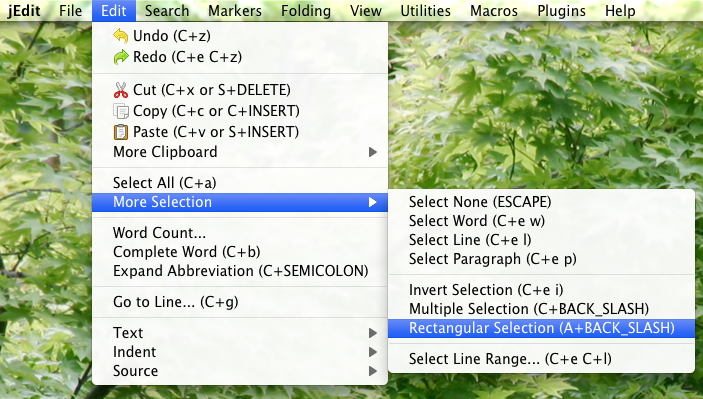I use the plain and simple iCal program on my Mac to keep track of private events. So far so good. To have my events with me, I sync the calendar with my iPhone, which – at least in theory – works as simple as activating a checkbox in iTunes and simply syncing the phone.
I don’t know why, but iCal is a pretty stupid program and doesn’t recognize duplicate entries at all. When syncing calendars it often happens that afterwards you’ll see lots of duplicates entries and it’s pretty annoying to remove them manually.
Today I found a pretty nice little program called iCal Dupe Deleter which allows to delete such duplicates with a simple click. I tried it out and it works like a charm, so I can absolutely recommend it. You can download it from http://www.nhoj.co.uk/icaldupedeleter for free (“donationware”). I tried it out on OS X 10.6.8 (Snow Leopard).
December 31st, 2011 | Posted in Other, Tools | Comments Off on iCal Duplicates
Some days ago I wrote a little post about UltraEdit and sent out a message on Twitter. I also mentioned jEdit in the Twitter message and got some feedback on what I wrote. That was a nice experience and I learnt something: I didn’t know jEdit had something like UltraEdit’s “column mode” but in fact it has, and it works just as well:
It’s called “Rectangular Selection” and can be found in the menu under Edit -> More Selection.
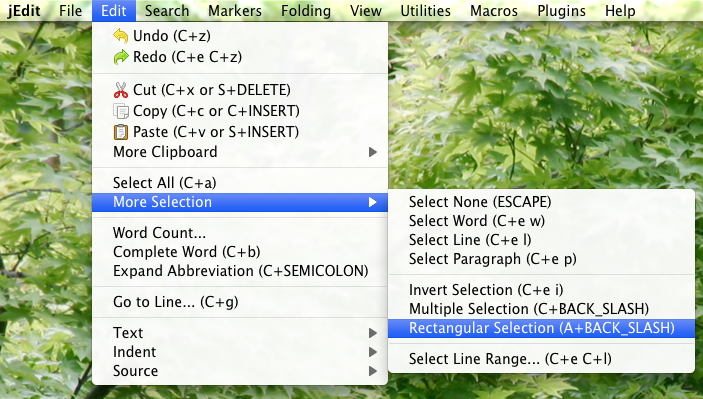
Alternatively Rectangular Selection can be toggled by keyboard shortcut Ctrl + Back Slash (attention, “A+BACK_SLASH” as written in jEdit’s menu is a bit misleading) or by clicking the little r down in the right corner of jEdit’s window. It then becomes a big R and indicates that Rectangular Selection mode is turned on.

I also wrote about UltraEdit being faster than jEdit. Well, that’s pretty subjective, of course. Main difference in terms of speed is at start up: on my (newly started) system the first start of UltraEdit brings up the editor in about 2 seconds. jEdit needs about 5 seconds. Well, 3 seconds difference is not the world, but when quickly wanting to edit a file 5 seconds in fact is pretty long nowadays. I know, we’re all spoilt by fast computers… 😉 however, during normal text editing you’ll hardly feel any difference in speed.
Another thing I noticed about jEdit is that it doesn’t integrate smoothly with OS X in some circumstances. E.g., when opening a file from Finder by double clicking it, jEdit opens two editor windows: in one there is the file I’ve clicked on and in the other one there is the last file that was open before. This last file window is in front of the other one, so you always have to close it. That’s the behaviour when jEdit isn’t already running. When it is running, the clicked file opens as expected.
Exactly the same thing happens when opening a file directly from Spotlight Search: in case jEdit isn’t already running, it doesn’t open the file as you’d expect it to. I don’t know if this is something system specific on my computer, but I don’t think so, as I tested it on two different machines. Both with the currently latest available version 4.4.1 of jEdit.
By the way, Drag & Drop support works great in jEdit.
So, jEdit is a great editor and I’ll still continue to use it. One thing I like much about it is that it is available on various operating systems and that it offers lots of functionality.
September 29th, 2011 | Posted in Tools | Comments Off on UltraEdit for Mac and jEdit
On Mac OS X I mainly used jEdit for editing arbitrary text files for a long time. It’s a nice editor with lots of options, so nothing bad about it at all.
Recently I found out that UltraEdit is available for Mac OS X now… wow :-). UltraEdit was my favorite editor for years under Windows and I missed it on OS X. It’s really great that it is available in the meanwhile. So well, I installed the trial version and checked it out: works like a charm. It’s fast (nothing bad about Java, but native is just something different…), full of features, and simply a great editor. What I always loved much is the column mode, which often saved me lots of time.
Today I bought a license of UltraEdit. People who already had an UltraEdit license once, currently get -20% on the normal retail price when purchasing a license of UltraEdit for Mac. Nice offer.
So if you search for a good text and hex editor on OS X, I can recommend UltraEdit. If you don’t want to spend money, good alternatives are jEdit or also TextWrangler, which is another pretty nice native editor.
Update: Some days later I wrote another post about UltraEdit and jEdit especially pointing out that jEdit has something like “column mode”, too (I didn’t know that before…) and writing a bit more about speed.
September 25th, 2011 | Posted in Tools | Comments Off on UltraEdit for Mac
Recently I noticed poor WiFi performance in my home wireless LAN and was wondering what the reason might be.
After some research I found out that there are some other WLAN access points in my neighborhood causing interferences which decreased my WLAN’s bandwidth. AP Grapher is a nice, simple and free program that I used on my Mac to find access points in my area. Its “AP Scanner” scans for access points and shows their signal strength and channel. In case you’re using Windows, try NetStumbler – it should do pretty much the same.
Wireless LANs can be configured to use channels 1-13. I saw a nice graph on another blog showing ranges of these channels. Basically the important thing to know is that channels have overlapping ranges. In order to have full bandwidth you need to have as much distance to other channels as possible – best is 5 channels distance, because this way there’s no interference at all. E.g., channels 1 and 6 don’t overlap at all. Channels 1 and 5 overlap a little bit, etc.
Well, when scanning my area, I got the following results:
- My own WLAN: channel 1, 100% strength
- Other WLAN A: channel 1, 81% strength
- Other WLAN B: channel 1, 15% strength
- Other WLAN C: channel 6, 90% strength
- Other WLAN D: channel 11, 8% strength
Obviously WLAN A and B completely interfered with my network as they were using the same channel.
I found that the best solution for my situation was to use channel 13 from now on. It interferes a little with WLAN D, however WLAN D luckily isn’t strong, so I guess it interferes even less.
After switching to channel 13 my WLAN performance increased appreciably – mission accomplished.
November 20th, 2009 | Posted in Various | Comments Off on Improve Wireless LAN Performance
I’ve upgraded WordPress to version 2.8.4 last sunday and turned comments back on.
Upgrading worked pretty well, but it’s a bit of work (downloading new version, taking care not to delete anything important of old version, etc.). That’s why I was thinking about improving future upgrades – if I find any good alternatives, I’ll write about them and share my solution.
And, some good news: finally I could turn comments back on. From now on it’ll be necessary to enter a few characters in order to post a comment, however, this prevents my pages from being flooded by automated spam comments – at least I hope so. Anyone having problems with spam, take a look at this CAPTCHA plugin, it might help: si-captcha-for-wordpress (this is the one I use… but there are lots of them available).
October 6th, 2009 | Posted in Wordpress | Comments Off on WordPress Upgrade and Comments On
Two JavaScript topics in just one day… that’s critical! I should worry that something’s going wrong in my life.
This time it’s something good about JavaScript: debugging it. I never used JavaScript debugging until now, because on the one hand I don’t write much JavaScript code and on the other hand I somehow managed to survive with my typical “alert error-searching method”, even if such things drive you crazy from time to time.
Well, today I tried out Mozilla’s JavaScript Debugger “Venkman” for Firefox and I was surprised. It’s a great tool, really useful. Just search for it in Firefox “Tools” -> “Add-ons”, or go to this page, where the current version can be downloaded (link might change over time, I don’t know…).
First steps with Venkman can be a bit difficult, even though I’m familiar with debugging techniques and I often use Java debuggers, I had problems making Venkman do what I want. I guess there are plenty of documentations and tutorials on the net, however, I just want to recommend one that I found and (at least partly) read: Svend Tofte’s “Learning Venkman” Tutorial. Thanks for this nice tutorial, it helped me to get useful results with Venkman within a short amount of time.
I recommend trying out a JavaScript debugger like Venkman to all people that (have to) deal with JavaScript code. It really can make one’s life easier… 🙂
June 16th, 2009 | Posted in JavaScript, Tools | Comments Off on Debugging JavaScript Code